![]()
In previous blog I guide you how to root TicWatch Pro and install Kali NetHunter. In this tutorial, I will lead you how to start clean by flashing default stock system ROM (factory firmware) on your TicWatch Pro smartwatches. Why? In case you end up in any trouble while flashing or rooting your TicWatch Pro (catfish) and now your device is in bootloop, stuck in recovery mode or you just simply want to go back to stock system, this blog could help you. That’s what happened to me. When I was re-flashing NetHunter, installing and playing around with AsteroidOS and then going back to NetHunter, I experienced bootloop and later on I was stucked in TWRP mode. I wrote down all the steps that helped me to fix these issues, and might help you too.
This tutorial works perfectly based on the janjan post on XDA-Developers forum.
Requirements
- Download stock ROM: https://mega.nz/#F!cVVBRaxL Key: iZbWXMs8vabDW1szJz1hgg
- TicWatch Pro 2018 (Model WF12096)
- TicWatch Pro 2018 charging dock
Instructions
From the link above, go to TicWatch-Pro(Catfish) and download Stock-ROM (Ticwatch-Pro(catfish)-PWDD.190617.007.zip. These instructions should work for other watches with Stock ROM as well, but I haven’t tested it.
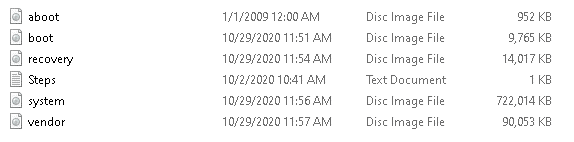
Firstly, I would advise you to enable ADB debugging on TicWatch Pro. You can find how in my previous blog How to install NetHunter on TicWatch Pro.
Before start, we need to reboot our device into bootloader using command:
adb reboot bootloaderUse these commands to flash all necessary files from the unzipped file downloaded above:
fastboot flash aboot aboot.img
fastboot flash boot boot.img
//If you want stock recovery, then flash recovery.img as well:
fastboot flash recovery recovery.img //instead of stock, you can flash custom TWRP recovery, link is in my previous blog
fastboot flash vendor vendor.img
fastboot flash system system.img
fastboot format userdata
fastboot format cache
fastboot reboot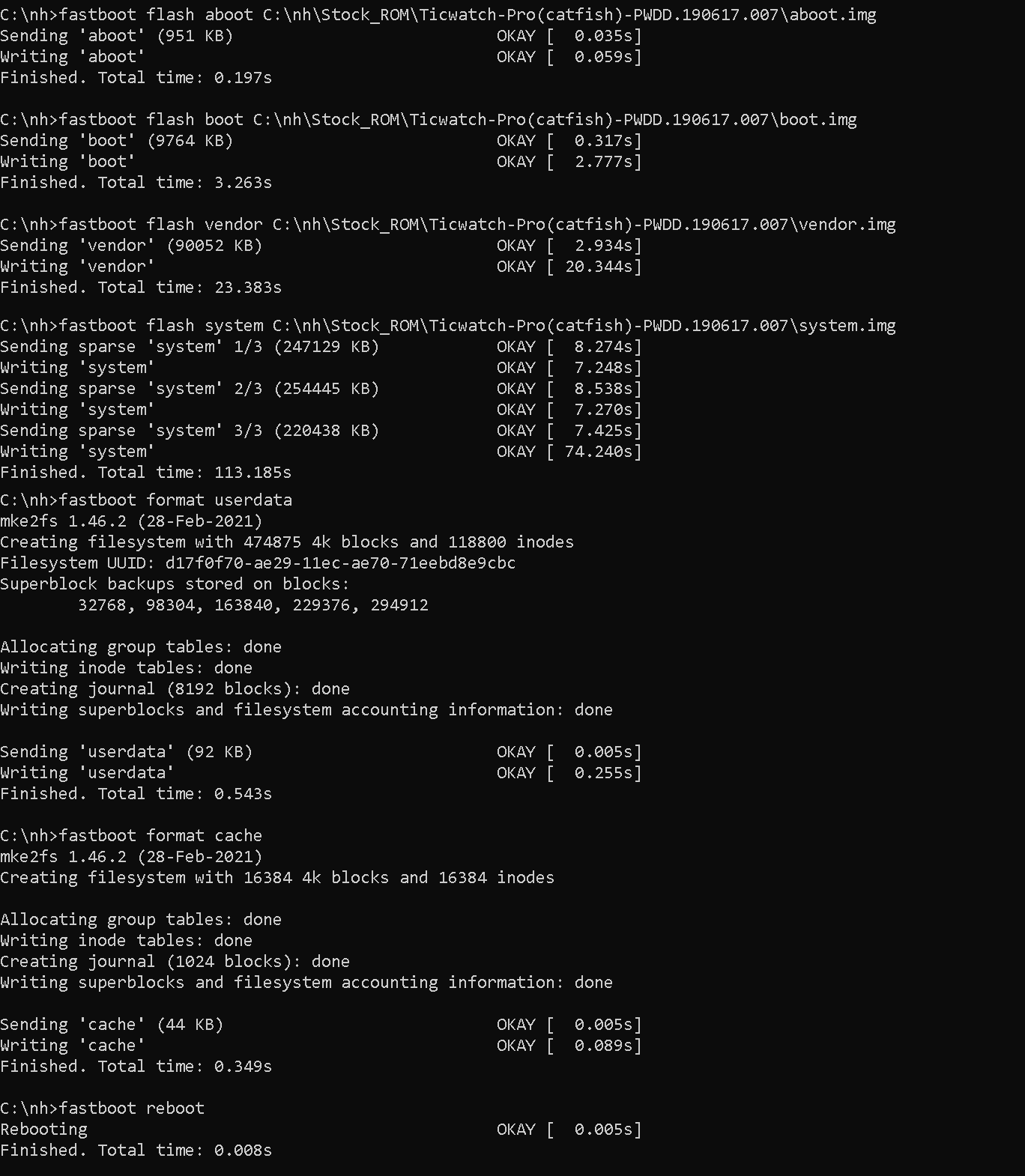
Reboot takes couple of minutes, don’t worry about that. Once done, TicWatch Pro will be flashed with Build number PWDD.190617.007.
Conclusion
If you want to flash on this stock ROM Kali NetHunter, my previous blog will unfortunately not help you. At least I have experienced some installation issues. It seems to be a problem with TWRP correctly flashing customized ROM followed by NetHunter, however I was able to identify it. In my next blog, I will guide you how to correctly install NetHunter on clean stock ROM that you installed using this guide on TicWatch Pro.
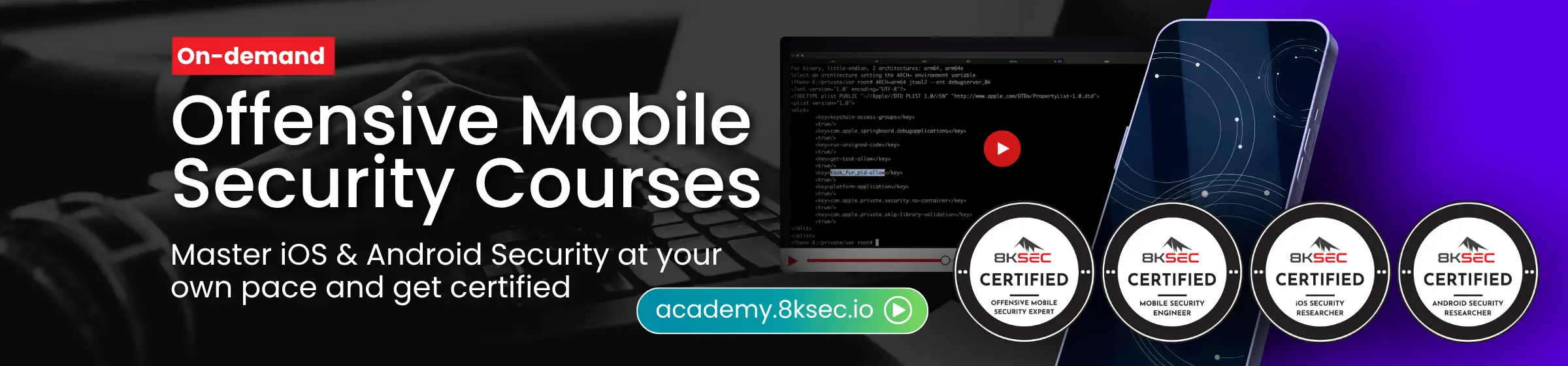

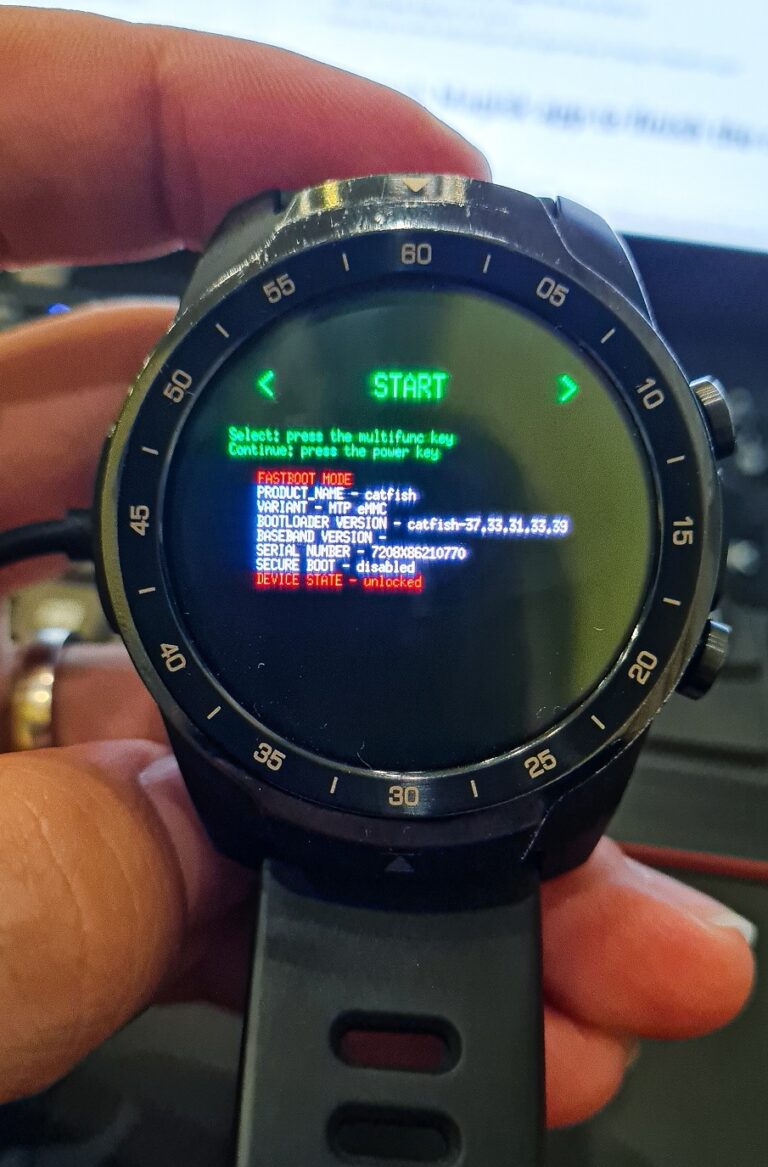
Podrías hacer un tutorial para portar Nethunter en un nuevo dispositivo.